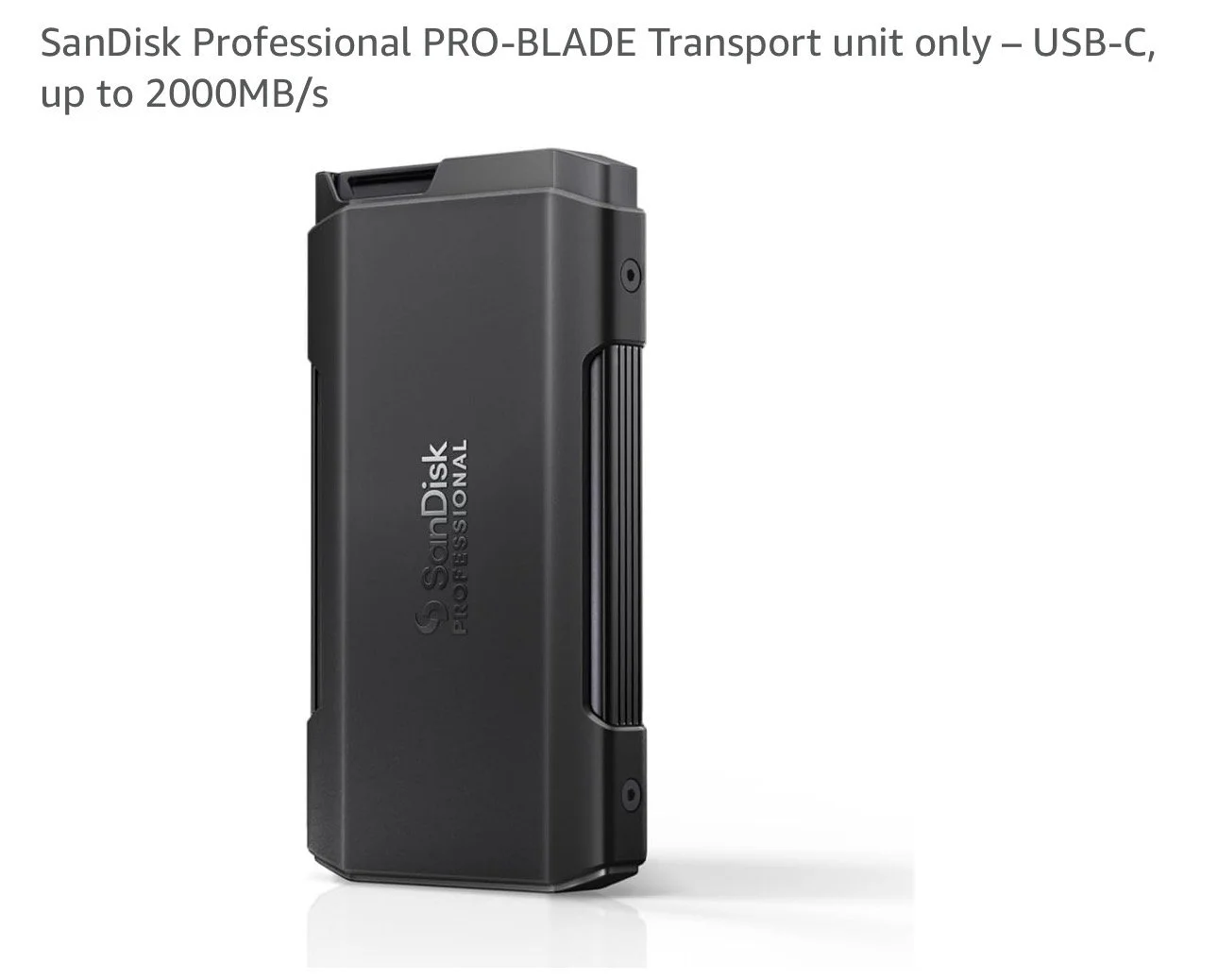ARTICLE: Photography Workflow and Culling: Keeping It Efficient and Consistent
My first international media race taught me a brutal but valuable lesson. I came back with over 15,000 images, shot in what I’d call my trigger-happy burst mode. At the time, it felt great standing trackside, capturing everything that moved. But reality hit hard later when it came to storing, culling, and editing.
Worse still, I completely lost track of where everything was. I was uploading from multiple SD cards, dumping folders all over my laptop without any structure. When file numbers rolled over, images got mixed out of order and trying to piece it all back together became a complete mess.
When you’ve got that many photos, it’s easy to get frustrated and bored trying to work through them. You lose focus, you lose momentum, and before you know it, the excitement you had at the circuit has turned into a slog in front of a screen.
And that’s before you even factor in the physical side of race weekends. Working around the track is tiring and mentally draining, carrying gear, walking long distances, keeping track of what’s happening, and making sure you’re in the right place at the right time. By the time you’ve finished shooting, the last thing you need is the extra burden of a chaotic editing process. That’s when a solid workflow becomes essential.
It’s easy to fall into the trap of photographing every car that passes, but it’s not sustainable. If you’re shooting for a team, focus only on that team. Every extra frame outside of that is wasted time in post. If you’re shooting for yourself, don’t chase the entire grid. Pick two or three teams or cars to follow. You can still grab others when the opportunity’s there, but narrowing your focus keeps the workload realistic.
When you’re working for a magazine or client, workflow becomes even more critical. You’ll often need to edit and upload photos while the race is still running. You simply don’t have time to sift through thousands of unnecessary frames. That’s why having a clear, consistent workflow is everything. It keeps you fast, organised, and focused from start to finish.
1. Pre-Shoot Prep
Before anything else, I make sure my gear is ready to go:
• Batteries charged
• Lenses and sensors cleaned
• Memory cards formatted
I prefer using smaller SD cards rather than one large one. It’s a simple safeguard. If one card corrupts, you don’t lose a full day’s work. My cards range from 32GB for fast or panning work, up through 64GB, 128GB, and 256GB for heavier shooting days. It also forces regular offloads during a race weekend, which helps prevent file overload and encourages disciplined importing.
2. Storage and Backup
Storage is the backbone of any reliable workflow.
I use the SanDisk Pro-Blade system, built around swappable SSD magazines. They’re available in 1TB, 2TB, and 4TB capacities. It’s not a cheap setup and probably overkill for most hobbyists, but for professional use it’s ideal.
I run two key parts of the system:
• A homebase unit that holds four Pro-Blade magazines
• A plug-in travel unit that takes a single magazine for quick on-location transfers
This setup lets me shoot, offload, and back up efficiently whether I’m in the paddock or back in the office. Each drive slides in or out of either unit instantly with no cables or waiting.
Alongside the Pro-Blade system, I carry a separate 1TB USB-C SSD as a secondary travel backup. It’s simple, light, and fast enough to edit from if needed.
My on-track system always includes three layers of safety:
1. All photos remain on the original SD cards until I’m home.
2. A working copy is stored on my Pro-Blade magazine.
3. A final backup is made to the USB-C SSD.
That way, even if one drive fails or gets damaged during travel, I’ve still got two complete copies.
Back home, everything moves onto my SanDisk RAID system, which mirrors data across drives for redundancy. The RAID unit even has a slot for a single Pro-Blade magazine, so I can swap one in directly and transfer files straight from the travel drive to main storage with zero cables or adapters.
3. Folder Setup
A clear folder structure saves hours later.
On my main drive, I create one main event folder and then add subfolders for:
• Edited Photos – final JPEGs or TIFFs ready for delivery
• Lightroom Catalogue – so each event stays self-contained
• RAW Folders – split by day or session
For endurance races or multi-day events, I’ll create a structure like this:
• Thursday
• Friday
• Friday Night
• Saturday Race Day
• Saturday Race Night
• Sunday
This setup keeps everything neat and logical. When importing, I direct each day’s batch into its correct folder. It also prevents Lightroom from confusing images when file numbers roll over.
4. Importing and Metadata
I import everything into Lightroom Classic, which remains my main catalog and editing tool.
There are alternatives such as Photo Mechanic ( https://home.camerabits.com ), which is a very viable option. It’s extremely quick at reading and displaying RAW files straight from the card, allowing you to cull rapidly before importing into Lightroom. This can save a lot of time if you’re handling thousands of images. However, it’s subscription-based, around £15 per month, so while excellent for speed, it’s not essential if you’d rather avoid another monthly cost.
When importing into Lightroom, I batch rename files to keep everything organised and consistent. I also include my initials (CDH) in the file name as another layer of authorship and identification. It’s a simple step that reinforces ownership of every image.
Example naming structure:
2025_Barcelona_GT4_CDH_####
I also apply metadata presets on import, including my copyright information. This part is crucial, especially if you’re providing images to third parties. Embedding copyright data ensures you can always prove that every image was created by you and protects your work if it’s ever used without credit. You can set this up directly on the import screen in Lightroom using the panel on the right-hand side, where you can select or create a metadata preset that automatically adds your details during import. (in the screenshot below my automatically applied metadata is called Copyright, you can set up others with alternative names).
When I’m on track, my workflow is straightforward. Images come straight off the SD card onto my Pro-Blade magazine, and then I create a second copy on my USB-C SSD as a backup. I don’t back up to my RAID system until I’m back home, where everything is transferred and mirrored for long-term storage.
5. Keywords and Metadata Management
Keywording is often overlooked, but it’s a massive time-saver later. I tag images with driver names, team names, car models, and circuits. Lightroom lets you build nested keyword sets, such as:
• Motorsport > 24H Series > Paul Ricard 2025
• Cars > Porsche > 992 GT3 Cup
Good keywording means that when a magazine or team asks for an image months later, I can find it instantly. It also makes it easy to build smart collections like “Porsche GT4 Hero Shots” or “Published Work.” (you can see in the image above where you can write your keywords)
6. Culling: Be Ruthless
Culling is where most photographers lose time. The trick is to make decisions quickly and not second-guess yourself.
When I’m on track, if I have a moment between sessions, I’ll quickly review images in camera. Any that I feel are standouts get five-star ratings. On my camera it’s the first scroll down, so it’s fast to do. Those ratings transfer directly into Lightroom Classic, which makes it easy to spot and prioritise my best shots straight away during editing.
It’s also worth noting that I’ve got my camera set up with a custom favourites menu button so I can quickly access things like ratings, format, or playback settings without digging through layers of menus. That setup saves valuable seconds when you’re trackside.
If there’s a yellow flag or red flag, that’s the perfect time to scroll through your recent shots and tag a few favourites. Those slower periods often give you just enough time to manage your files before the action picks up again.
My first pass is always done inside Lightroom using shortcuts. I use X to reject and P to pick. Once I’ve worked through a batch, I’ll use Command + Delete (or Control + Delete on Windows) to instantly delete all the rejected images in one go. If you make a wrong choice you can press ‘U’ to unplug the image. (in the screenshot below you can see that the first two images have been rejected and the third has been Picked - note the flags and that rejected images get shaded out, which is great when you’re scrolling through your grid and can see what is still to pick)
If I’m 100% sure I’ll never need them, I delete them from the drive to save space. Some photographers keep everything, but I see that as wasted space. Once a photo’s been ruled out, it’s gone for good.
A handy tip for speeding up the process: if you’re in Grid View, select your first image to open it in Full Size, then press the Caps Lock key. This activates Auto Advance, which means Lightroom automatically jumps to the next image every time you mark one as Picked or Rejected. When you press X or P, it immediately moves on. This makes your first pass lightning fast and keeps you in a steady rhythm.
After that first pass, you’ve got two solid options for refining your selections:
1. Colour tagging: As you scroll through, tag the photos you want to keep with colour labels. For example, I’ll ‘yellow’ tag photos I like by pressing 7 on the keyboard.
2. Star ratings: Alternatively, use the star system for more detailed sorting. For example:
• ⭐ – Social media quality
• ⭐⭐ – High-quality keepers
• ⭐⭐⭐ – Hero shots or potential portfolio images
Whichever system you use, stick with it. Building that memory muscle lets you move through large batches quickly and consistently.
When I edit, I also use colour coding to manage my workflow. Once an image has been edited and exported, I ‘pink’ tag it by pressing 6 on the keyboard. Whether you use colour tags or star ratings, the key benefit is the same. It makes it much easier to filter, sort, and locate your images later.
7. Editing and Presets
Once the selects are locked in, I move into Lightroom’s Develop module.
I use my own Lightroom presets, which I’ve built to give a consistent tone across my work. I have versions for daylight, night racing, and different circuits. They provide a reliable starting point that defines my look.
Developing your own presets is worth it. It speeds up editing and builds your visual identity. I also use AI masking (Select Subject, Select Sky) to isolate cars and backgrounds automatically, and I sync crops across sequences for consistent framing.
Lightroom Classic Shortcuts
Using shortcuts speeds everything up and keeps you focused while editing. Here are the ones I use most:
• X – Marks an image as Reject
• P – Picks an image as Select
• U – Removes any flag
• Numbers 1–5 – Adds a star rating
• Numbers 6–9 – Applies colour tags
• G – Grid View
• E – Loupe View
• D – Switch to Develop module
• Tab – Hides or shows side panels
• L – Lights Out mode to dim or hide everything except the image
• F – Full-screen view
• Spacebar – Zoom in or out
• V – Convert to black and white or back to colour
• Y – Show Before/After view - side by side comparison
• K – Adjustment Brush
• M – Linear Gradient
• Shift + M – Radial Gradient
• Q – Spot Removal
• R – Crop and Straighten
Also worth learning are Copy and Paste Develop Settings:
• Cmd/Ctrl + Shift + C copies your current edit settings
• Cmd/Ctrl + Shift + V pastes them to other photos
This saves a huge amount of time when editing sequences shot under similar light. Edit your first image, copy the settings, and paste them across the rest for consistency. (you must do this while in the develop module and not the Library.)
8. On-Track Workflow and Editing on the Go
When I’m shooting multi-day events or endurance races, I often need to edit and deliver trackside. For that, I use a lightweight laptop (MacBook Pro 14”) and a USB-C SSD so I can pull selects quickly and make fast edits between sessions.
If I’m working for a team or publication, I’ll prepare a custom export preset in Lightroom, smaller resolution, web-ready, with lighter sharpening, so I can upload straight to Pixieset or Dropbox via mobile data.
Having a mobile workflow like this is essential if you need to push images out live during a race. Keep your setup minimal: one reliable SSD, a short list of presets, and strong naming conventions so your files stay consistent with your main catalog.
9. Monitor Calibration and Colour Accuracy
One thing I recommend to anyone editing regularly is a calibrated monitor. What looks good on one screen can look totally off on another, especially under mixed lighting.
I use a hardware calibrator such as the X-Rite i1Display or Datacolor Spyder to keep colours consistent. If you’re delivering to clients or printing, this matters. It ensures the tones you see are what others see.
Lightroom’s Soft Proofing mode is also useful if you’re preparing images for different outputs. You can check how your edits will look in print or under sRGB colour space before exporting.
10. Exporting and Delivery
When exporting, I create two sets:
• High-res JPEGs for print or client use
• Web-ready versions (2048px, 80% quality) for online galleries
I embed metadata and watermark where needed.
I use Pixieset for my galleries and client transfers, and occasionally Dropbox depending on the job. Both work well and are reliable, but there are plenty of other good options depending on your workflow and client preferences. The key is to stick to one system that’s fast and easy to manage.
Each export batch is stored in an “Exports” subfolder named by client and date for quick reference later.
11. File Naming and Version Control
As projects grow, it’s easy to lose track of file versions. To avoid confusion, I use a version suffix on edits and exports, like _v1, _v2, or _web.
Example:
2025_PaulRicard_GT4_CDH_v1.jpg
If I re-edit or deliver alternate crops, I just increase the version number. I also use Lightroom keywords or smart collections tagged “Submitted,” “Published,” or “Featured” to track where each image has been used. This becomes invaluable later when updating portfolios or client records.
12. Archiving
After delivery, both the Lightroom catalog and RAWs are archived. Two mirrored external drives and the RAID system hold separate copies, with cloud backup for critical projects. I review drives every few months to remove duplicates and keep everything tidy.
When it comes to archiving, I follow the basic 3-2-1 rule:
• Three copies of every file
• Two different types of media (for example, SSD and RAID, or SSD and cloud)
• One copy stored off-site
Another option is the Grandfather-Father-Son system, which works on rotation. The “Son” is your most recent backup, the “Father” is a mid-term backup, and the “Grandfather” is your long-term archive. It’s a structured way to make sure older data always has at least one untouched version stored safely.
Both systems keep your data safe, redundant, and recoverable. Losing images because of bad backup habits is a mistake you only make once.
13. Review and Refine
After each event, I take a few minutes to note what worked and what didn’t. If I overshot, I make a mental note to pull back next time. If a preset looked slightly off for a certain circuit, I tweak it. Those small refinements make each new shoot smoother and faster.
14. Workflow Software Alternatives
Every photographer builds their own setup, but here are some solid tools worth looking at for different stages of the process:
• Culling: FastRawViewer, Photo Mechanic
• Editing: Lightroom Classic, Capture One, DXO PhotoLab
• Backup: ChronoSync, Carbon Copy Cloner, Backblaze
• Delivery: Pixieset, SmugMug, Dropbox, WeTransfer
It’s not about what’s best. It’s about what’s reliable and efficient for how you work. Once your workflow is set, stay consistent.
Final Thoughts
If you’re new to this, it’s tempting to shoot everything and sort it later. But that approach kills your energy and clogs your workflow. Race weekends are physically demanding, with long hours, heavy gear, and constant movement. The last thing you want after all that is spending days trying to organise chaos.
A tight, efficient workflow isn’t about perfection. It’s about making sure you can shoot confidently, stay organised, and keep your momentum when it matters most.
Pro Workflow Tips and Additions
These aren’t essential, but they add polish and reliability if you want to push your workflow further.
File Verification
When transferring files from SD cards, use tools that perform checksum verification to confirm every image copied correctly. Lightroom does a basic integrity check, but software like FastCopy or Integrity Checker ensures no corrupted files slip through unnoticed.
Client-Facing File Naming
For final exports, I often rename files to include the client or event name.
Example:
TeamName_Circuit_2025_01.jpg
It looks professional, makes sorting easier for clients, and reduces confusion when multiple photographers submit images to the same folder.
Priority Tagging
During culling, colour labels or flags help identify priority deliverables. For example, red for urgent upload, yellow for standard edits, and green for portfolio use.
End-of-Event Routine
Once an event is over, I always run through a quick reset:
• Reformat SD cards only after verifying backups
• Recharge batteries
• Clean sensors and lenses
• Pack gear ready for the next job
Workflow Checklist Summary
1. Prep gear and format cards
2. Back up to Pro-Blade and USB-C SSDs
3. Import and rename files in Lightroom Classic
4. Add metadata and keywords
5. Cull using shortcuts and ratings
6. Apply presets and edit hero shots
7. Export high-res and web versions
8. Deliver via Pixieset or Dropbox
9. Archive following the 3-2-1 rule
10. Review and refine before the next shoot